If CarPlay isn’t working, don’t panic. Most issues come down to connection glitches or outdated settings, and you can fix them yourself. Here’s a quick rundown of the solutions:
- Remove Connection Conflicts: Clear duplicate Bluetooth pairings or unnecessary connections to simplify the setup.
- Restart and Reconnect: Reboot your iPhone and car system, then set up CarPlay from scratch if needed.
- Check Cables and Ports: Use a certified USB cable and clean ports to ensure stable wired connections.
- Update Software: Keep your iPhone and car system updated to avoid compatibility issues.
- Reinstall Problem Apps: For app-related crashes, force-close or reinstall the app for a fresh start.
Most problems stem from connection mix-ups or outdated software. Keeping your setup simple and updated can resolve the majority of CarPlay issues. For a more stable experience, consider switching to a wired connection or exploring wireless adapters.
Apple CarPlay Not Working or Can't Connect? How to Fix and Troubleshooting
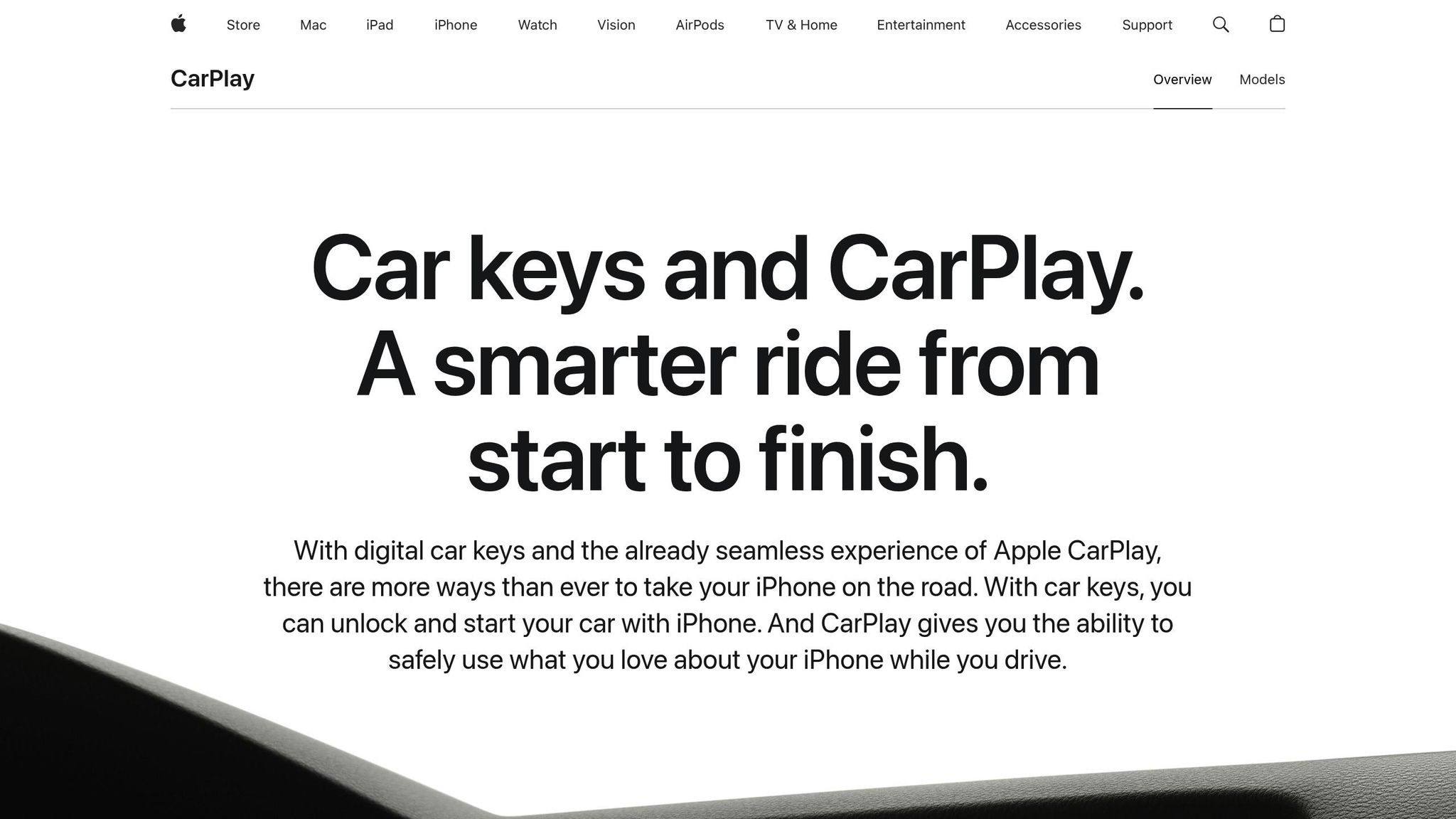
How CarPlay Actually Works
CarPlay might seem straightforward, but behind the scenes, it relies on a complex interplay of Bluetooth, Wi‑Fi, and USB protocols. When you connect your iPhone to your car, the process starts with Bluetooth, which establishes the initial handshake with your car’s infotainment system. Once that connection is made, the system switches to Wi‑Fi for data transfer - this includes streaming music, navigation updates, and app data. If you’re using a wired setup, USB handles both power delivery and serves as a backup for data transfer.
Your car’s display doesn’t actually run CarPlay itself. Instead, it works more like an external monitor, simply projecting what your iPhone sends to it. This explains why over 80% of newer car models now support Wireless CarPlay. However, even with wireless setups, connectivity issues can still happen due to the technical demands of these protocols.
CarPlay's Technical Requirements
For CarPlay to function smoothly, your iPhone and your car’s system must coordinate multiple tasks with precise timing. Your iPhone might be juggling regular Bluetooth audio, the Bluetooth handshake needed for CarPlay, Wi‑Fi data transfer, and possibly USB charging - all at the same time. Each of these protocols has its own timing and data priorities, which adds to the complexity.
With Wireless CarPlay, the process skips the USB cable entirely, but it places all the responsibility on wireless protocols. This means your car must maintain a Bluetooth connection for pairing and a separate Wi‑Fi connection for transferring data. Any misstep in this coordination can lead to problems.
Why CarPlay Problems Happen
Given how many moving parts are involved, even small hiccups can disrupt CarPlay. Most issues occur during the handshake process - the critical moment when your iPhone and car’s system try to establish a connection. If multiple devices are paired with the car, the system might get confused about which phone to prioritize. This can cause it to switch between devices mid-process, leading to failed connections.
Another common issue arises when a regular Bluetooth connection activates before CarPlay’s handshake is completed. If multiple iPhones are paired with the system, your car might struggle to determine which one to use, resulting in connectivity problems.
CarPlay performance also varies depending on the vehicle. Some cars handle the technology better than others, often due to differences in firmware quality or hardware capabilities. The bottom line is that CarPlay failures are almost always tied to breakdowns in the connection protocols, rather than any malfunction in the infotainment display itself.
Fix 1: Remove Connection Conflicts
One of the simplest and most effective ways to address CarPlay issues is by removing connection conflicts. When your iPhone connects to multiple Bluetooth profiles at once - like your car's phone Bluetooth and audio Bluetooth - it can cause confusion, disrupting CarPlay's connection. This is particularly common with aftermarket head units that come with their own Bluetooth systems.
Connection issues are among the most common CarPlay complaints, with users frequently reporting trouble establishing or maintaining a connection. The fix? Simplify your Bluetooth pairings by removing unnecessary connections.
Fix Bluetooth Conflicts
Your iPhone might be paired to several Bluetooth profiles, which can create confusion. For instance, your car might appear twice in your iPhone's Bluetooth settings - once for calls and once for audio. This duplication can lead to connection problems, as your car's system struggles to prioritize the right link.
Here's how to resolve it:
- Open your iPhone's Settings > Bluetooth.
- Look for multiple entries for your car.
- Tap the "i" icon next to any duplicate or nonessential connections and select "Forget This Device". Keep only the essential CarPlay connection.
After clearing out the extra pairings, restart both your iPhone and your car's system to reset any lingering glitches. Many users report that CarPlay works smoothly again after simplifying their Bluetooth connections.
Not sure which connection to keep? Start fresh by forgetting all Bluetooth pairings with your car, then set up CarPlay from scratch. This ensures a clean setup and eliminates hidden conflicts. If you’re using an aftermarket head unit, adjusting its Bluetooth settings can also help.
Adjust Aftermarket Head Unit Settings
Aftermarket head units often include their own Bluetooth systems, which can complicate things by trying to connect to your phone independently of the car's main system. This dual connection can disrupt CarPlay.
To fix this:
- Open the settings menu on your aftermarket head unit.
- Disable the head unit's Bluetooth if it’s not required for CarPlay. Most aftermarket units can run CarPlay through the car's existing Bluetooth system, making the head unit’s Bluetooth unnecessary.
- If the head unit allows, set your iPhone as the preferred device for CarPlay connections and disable automatic pairing with other devices.
If Bluetooth conflicts persist, consider switching to a wired CarPlay connection using a certified USB cable. A wired connection bypasses wireless interference entirely and often provides a more stable experience. While wireless CarPlay is convenient, it's more prone to interference from other Bluetooth or Wi-Fi devices.
The bottom line? Keep your connection setup as simple as possible. Each extra Bluetooth pairing adds a layer of complexity, increasing the chances of errors. By eliminating unnecessary connections, you can resolve most CarPlay connectivity problems without diving into advanced troubleshooting.
Fix 2: Restart and Reconnect Your Devices
Sometimes, the easiest fixes can work wonders. Restarting both your iPhone and your car's infotainment system can help clear up temporary glitches that might be interfering with CarPlay. This quick and simple step often resolves issues without needing any advanced technical know-how. Here's how to reboot both devices and get your CarPlay connection back on track.
Restart Your iPhone and Car System
Start with your car's infotainment system. Turn your car off completely, wait about 30 seconds, and then restart it. This pause clears out any cached connection data or settings that could be causing problems. After that, restart your iPhone by pressing and holding the power button and a volume button until the "slide to power off" slider appears. Power it off, wait a few moments, and turn it back on.
In December 2024, a user with an iPhone 16 Pro and an Audi Q4 solved persistent wireless CarPlay issues by changing the Private Wi-Fi Address setting to "Fixed" instead of "Rotating" in the CarPlay Wi-Fi settings.
Once both devices have restarted, give them a minute or two to fully boot up and initialize their wireless components. If CarPlay was working properly before, it might reconnect automatically once everything is up and running.
Set Up CarPlay Connection Again
If restarting doesn't fix the issue, you may need to set up the connection from scratch. Start by removing your car from CarPlay settings. On your iPhone, go to Settings > General > CarPlay, find your car in the list, tap it, and select "Forget This Car". This resets the connection profile, so your iPhone will treat the car as a new device when you reconnect.
Make sure Siri is enabled and CarPlay isn’t restricted. Check Settings > Siri & Search to confirm that "Listen for 'Hey Siri'" is turned on, as Siri is essential for CarPlay to function. Also, go to Settings > Screen Time > Content & Privacy Restrictions and ensure that CarPlay is allowed if restrictions are enabled.
For wired connections, use an Apple-certified cable and plug it into a port marked with a CarPlay or smartphone icon. If you're using wireless CarPlay, ensure that both Bluetooth and Wi-Fi are active and properly configured. In Settings > Wi-Fi, locate your car's CarPlay network and make sure "Auto-Join" is enabled.
Follow any on-screen prompts during the reconnection process. Most modern cars will display setup instructions, making it easy to get everything working again. These steps not only reset any misconfigurations but also create a smoother, more reliable CarPlay experience.
Fix 3: Check Cables, Ports, and Wireless Settings
After addressing connection conflicts and restarts, it's time to focus on your hardware and wireless settings. Issues like faulty cables, dirty ports, or incorrect wireless configurations can disrupt CarPlay functionality.
Check USB Cables and Ports
Not all USB cables are built to support CarPlay. Many are designed solely for charging and can't handle the data transfer required for CarPlay to work.
Start with an official Apple cable. If that doesn't work, consider trusted third-party options like Anker braided cables, Belkin cables, or Amazon Basics braided cables. These alternatives are often more durable and reliable for both charging and data transfer needs.
In July 2024, a user named skorpius84 shared their success connecting CarPlay in their Mazda using a Native Union Belt Cable purchased at Best Buy. They highlighted the importance of choosing a cable designed for both syncing and charging, not just charging.
Similarly, in July 2024, torkk05 reported using an Anker USB-A to USB-C cable with their iPhone 15 Pro in a Hyundai. They noted the cable's reliability, even after over a year of use with both the iPhone and a previous Samsung S22U.
Braided cables are a great choice because they resist wear and tear better than standard cables. When shopping, make sure the cable is labeled for data transfer - not just charging. Also, keep in mind that while most wired CarPlay connections rely on USB-A ports, some vehicles have multiple USB ports, and only one might support CarPlay. If you're having trouble, try switching ports and clean both the phone and car ports to ensure a solid connection.
If wired connections still fail, you might want to explore wireless CarPlay adapters. These devices plug into your car's USB port and establish a wireless link for CarPlay. Popular options include the Rexing CPW-2 (4.6/5 stars from 165 reviews) and the MINIX Wireless Car Adapter (4.4/5 stars from 21 reviews).
Once you've ruled out physical connection issues, it's time to check your wireless settings.
Fix Wireless Settings
Wireless CarPlay relies on both Bluetooth and Wi‑Fi working together. Bluetooth handles the initial pairing, while Wi‑Fi manages the data transfer.
Start by disabling Airplane Mode, then ensure Bluetooth and Wi‑Fi are enabled on your iPhone.
In your Wi‑Fi settings, locate your car's network, tap the "i" icon, and enable Auto-Join. This ensures your phone connects automatically whenever you enter your car.
Keeping your setup straightforward can help avoid unnecessary complications.
sbb-itb-8a105cf
Fix 4: Update Software and Check Permissions
Sometimes, outdated software on your iPhone or car's infotainment system can mess with CarPlay's ability to work smoothly. When either device is behind on updates, communication errors can pop up, causing CarPlay to malfunction. Once you've double-checked your hardware and wireless settings, it's important to make sure both your software and permissions are up to date.
Update iOS and Car Software
Keeping your iPhone and your car’s infotainment system updated is key to avoiding CarPlay hiccups. Apple regularly rolls out iOS updates that include performance tweaks, new features, and fixes for known bugs that could be causing issues with CarPlay. To check for updates on your iPhone, go to Settings > General > Software Update and install any updates that are available [16, 27]. This simple step often clears up many connectivity problems.
Sometimes, though, iOS updates can create compatibility issues with your car’s system. In such cases, your car manufacturer may release a corresponding update to address the problem.
Your car's infotainment system also needs regular updates. Check your car manufacturer’s website or user manual for detailed instructions. Depending on the car, updates can either be downloaded directly through the system or might require a visit to the dealership.
Once both devices are updated, the next thing to tackle is permissions - ensuring CarPlay has the access it needs to work properly.
Check Siri and CarPlay Permissions
CarPlay relies on specific permissions to function. If these are turned off, it won’t work as expected. Start by enabling Siri, which is critical for voice commands and navigation, by going to Settings > Siri & Search. Then, make sure CarPlay is allowed by navigating to Settings > Screen Time > Content & Privacy Restrictions > Allowed Apps [21, 29].
Also, confirm that Bluetooth and Wi-Fi are turned on, as they are essential for CarPlay to connect.
If you’re using iOS 15 or later, there’s a handy feature that lets Siri announce incoming messages while you’re driving. You can enable this by going to Settings > Notifications > Announce Notifications > CarPlay.
Fix 5: Reinstall Problem Apps
When an app freezes or crashes while using CarPlay, the issue is usually with the app itself, not CarPlay. Apps like Apple Maps or Spotify may unexpectedly close, interrupting your drive. This can happen due to compatibility problems, poor optimization for CarPlay, or corrupted data. It’s also more common when your iPhone is running low on memory or processing power, which can make apps behave unpredictably while connected to CarPlay.
Before jumping straight to reinstalling the app, start by force-closing and reopening it. If that doesn’t work, then move on to a full reinstall.
Force Close and Reopen Apps
A quick way to deal with a misbehaving app is to force-close it and then reopen it. This step can clear out minor glitches that interfere with CarPlay. Here’s how you can do it:
- On iPhones with a Home button: Double-tap the Home button to open the app switcher.
- On newer iPhones without a Home button: Swipe up from the bottom of the screen and pause to view all running apps.
Find the app causing trouble, swipe up to close it, and then reopen it. This simple action often resolves temporary app issues.
Delete and Reinstall Apps
If force-closing doesn’t fix the problem, deleting and reinstalling the app is your next best move. This clears out any corrupted data that might be causing the issue. Before deleting, check if the app has updates available in the App Store, as an update could solve the problem without requiring a full reinstall.
To delete an app:
- Press and hold the app icon on your iPhone’s Home Screen until a menu pops up.
- Select "Remove App" and confirm the deletion.
Once deleted, go to the App Store, search for the app, and reinstall it. After reinstalling, you’ll need to log in again and adjust your settings, but this fresh start often eliminates lingering app-related glitches.
MK7 G-Series: A Smarter Way to Stay Connected
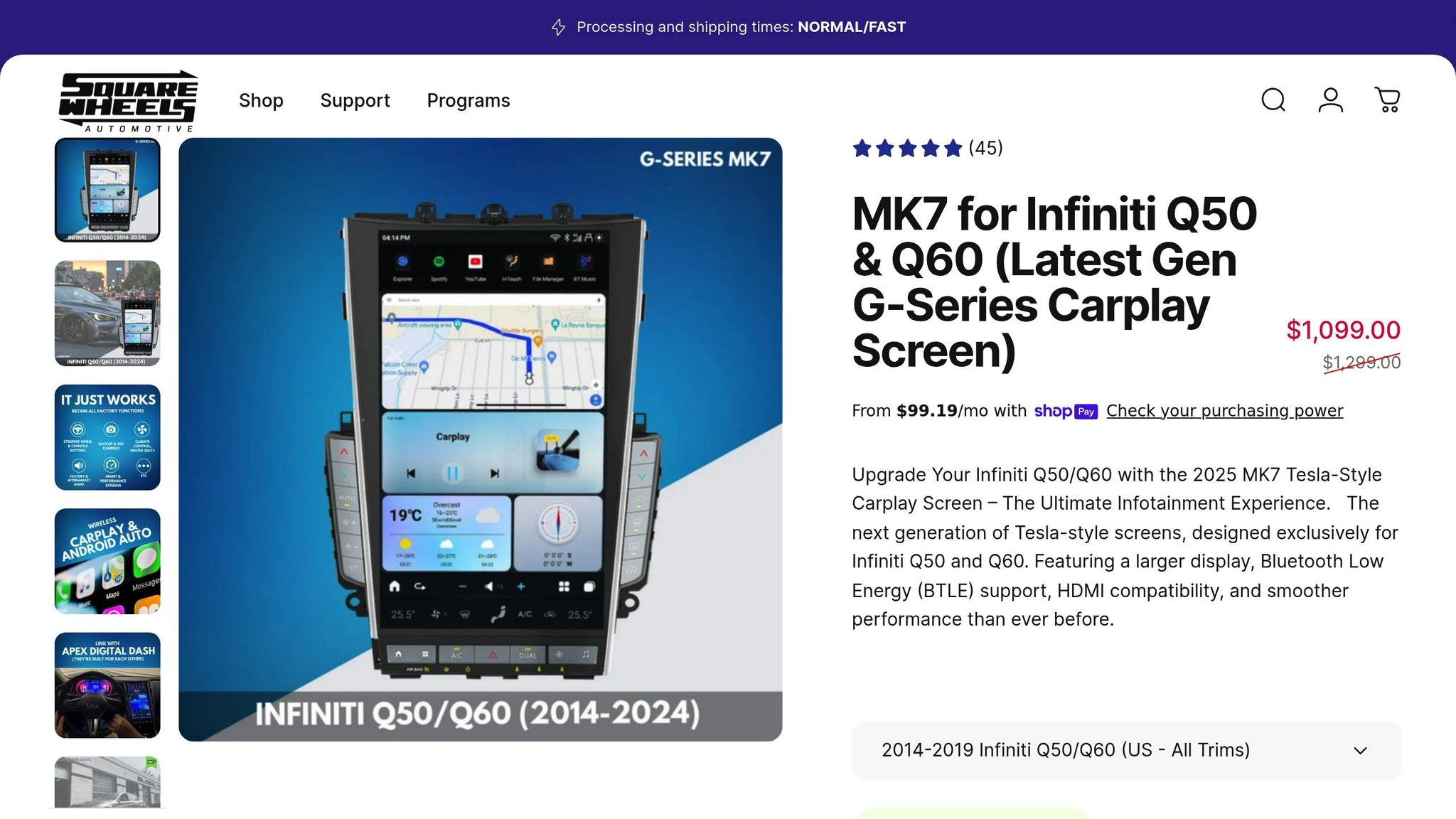
Struggling with CarPlay's connectivity hiccups? The MK7 G-Series from SquareWheels Automotive offers a game-changing solution by running a full Android operating system directly on your car's display. Unlike CarPlay, which mirrors apps from your phone, the MK7 operates independently, managing everything right on the screen itself.
This setup eliminates the usual connectivity headaches and removes the need for constant coordination between your phone and your car. The MK7 G-Series redefines in-car connectivity, offering a smoother, more reliable experience.
Full Android Functionality at Your Fingertips
The MK7 G-Series isn't just a screen; it’s a fully functional Android system. With access to the entire Google Play Store, you can download and run any Android app you need.
Want the full version of Google Maps with all its features? Done. Prefer streaming your favorite playlists or podcasts? No problem. You can even use productivity apps or play games - all without depending on your phone's connection or battery life.
On top of that, the MK7 integrates seamlessly with Google services like Google Maps and Google Assistant. This makes navigation and voice commands effortless and highly efficient, giving you a more intuitive driving experience.
Why the MK7 G-Series Stands Out
The MK7 G-Series is designed to overcome CarPlay's shortcomings while offering high-end performance. For $1,099.00, it delivers a sleek, Tesla-style touchscreen experience with all the capabilities of a full Android system. You’re no longer limited by the constraints of mirrored apps - this system runs everything natively.
To make installation hassle-free, SquareWheels Automotive also provides a $250 White Glove Mobile Installation Service in the Greater Atlanta Area, ensuring your MK7 G-Series is set up perfectly.
Conclusion: Keep It Simple and Updated
CarPlay problems often boil down to connection hiccups or outdated software. A good starting point is clearing up Bluetooth conflicts - removing duplicate connections can prevent the miscommunication that disrupts your setup. Keeping things straightforward also means ensuring your devices are running the latest software.
Make it a habit to update both your iPhone and your car’s system regularly. Apple and car manufacturers release updates to address compatibility issues, including those affecting CarPlay. Don’t forget to update third-party apps as well, as outdated apps can cause unexpected glitches. If you’re using wireless CarPlay, it’s a good idea to reset the connection after updating iOS. Just head to Settings > General > CarPlay, remove your vehicle, and then reconnect it.
For those looking to sidestep these issues entirely, the MK7 G-Series might be worth considering. This system runs a full Android interface directly on your car’s display, bypassing the need for your phone’s connection. Priced at $1,099.00, it gives you full access to the Google Play Store, avoiding the limitations and connection problems that often come with traditional CarPlay setups.
Ultimately, keeping your connections simple and your software updated is the best way to ensure a smooth CarPlay experience. Fewer connections mean fewer opportunities for something to go wrong.
FAQs
What can I do if my car’s infotainment system isn’t compatible with the latest CarPlay update?
If your car’s infotainment system isn’t working with the latest CarPlay update, the first step is to check for a firmware or software update for your vehicle. Compatibility issues often stem from outdated software. You can find update instructions in your car’s owner’s manual or on the manufacturer’s website.
If no updates are available or the problem continues, you might want to look into upgrading to an aftermarket head unit or a newer infotainment system that supports the latest CarPlay features. This upgrade can provide smoother functionality and access to all the latest tools and options.
For those with a G-Series MK7, you can make the most of its built-in Android capabilities. With direct access to the Play Store, you can run apps straight from the system, bypassing the need for CarPlay altogether and enjoying a more flexible experience.
How do I set up my iPhone for the best CarPlay experience?
To get the most out of CarPlay, start by making sure your iPhone is ready to go. Head to Settings > General > CarPlay on your iPhone, find your vehicle in the list, and tweak the settings to match your preferences. Double-check that both Wi-Fi and Bluetooth are switched on, and confirm that Auto-Join is enabled for your car’s network.
Don’t forget to activate Siri - it’s a must-have for voice commands and hands-free features. To reduce distractions while driving, you can fine-tune your notification preferences under Settings > Notifications. Lastly, make sure your iPhone is updated to the latest iOS version to ensure smooth compatibility and access to the newest features. Keeping your settings in check and your iPhone up to date can help avoid common CarPlay hiccups.
How can I fix CarPlay issues on an aftermarket head unit?
If you're dealing with CarPlay issues on an aftermarket head unit, the first step is to simplify your connections. Ensure your phone is connected to the head unit through either Bluetooth or Wi-Fi - not both. Also, avoid pairing multiple Bluetooth profiles, like audio and phone, simultaneously, as this can cause conflicts.
Here’s what you can try next:
- Unpair and re-pair your phone: Disconnect your phone from the head unit and reconnect to reset the connection.
- Inspect your USB cable: If you're using a wired setup, check the cable for any signs of damage or wear. A faulty cable can disrupt the connection, so replace it if needed.
- Update your software: Make sure both your phone and the head unit are running the latest software versions to avoid compatibility issues.
- Reset the head unit: If the problem persists, reset the head unit to its factory settings. This will clear any saved conflicts or outdated profiles.
If you’re using an aftermarket G-Series MK7 system, it’s worth noting that it operates on full Android with access to the Play Store. Instead of relying on CarPlay, you can take advantage of its capabilities by running apps directly on the head unit for a smoother, more integrated experience.


Share:
Top 5 Upgrades for Infiniti Q50
Tesla Carplay Screen Upgrade: Top Questions Answered