Hey there! Installing your new Apex Digital Cluster is super easy. Just follow these steps, and you’ll have your dashboard upgraded in no time.
Step 1: Remove the OEM Cluster
-
Make sure the car is OFF – To be extra safe, you can unplug the battery, but it’s not required.
-
Remove the plastic fascia – This is the cover around your dash. Pull it forward, carefully, and unplug the light adjuster switch to give yourself more room. You can leave the starter button connected or disconnect it—up to you!
-
Unscrew the OEM cluster – You’ll see two screws holding the cluster in place once the fascia is out of the way. Unscrew them and keep those screws somewhere safe.
-
Pull the cluster forward – This may take a little effort. Once it's loose, unplug the two connectors on the back to fully remove the OEM cluster.
Step 2: Route the USB and HDMI Cables
- USB Cable – Route the included USB cable down to the driver’s side footwell. You’ll need this for future updates, so make sure it’s accessible.
- HDMI Cable – Route this cable through the dash to wherever your video source is located.
- MK7 Users: Definitely route the HDMI cable to your MK7 and plug it in for full integration.
Step 3: Sync Your Mileage
- Make sure the vehicle is completely OFF
- Reconnect the wide plug to the OEM cluster.
-
Use the included mileage sync adapter – This ensures your new Apex Cluster matches your current mileage
-
Plug the female end of the adapter into the other plug hanging out of your dash.
-
You’ll see two male ends.
-
Plug the first one into your APEX cluster.
-
Plug the second one into the original OEM Cluster.
-
-
-
Wait for the sync process to finish – Once the mileage is synced, you can unplug everything.
Step 4: Install the Apex Cluster
-
Connect everything- impossible to get wrong, just make sure everything’s clicked in well
- Plug in the 2 OEM plugs.
- Plug in the USB cable.
- Plug in the HDMI cable (especially if using an MK7).
-
Reinstall the fascia:
- Don’t forget to reconnect the light adjuster switch before snapping the fascia back into place.
- If you disconnected the starter button, plug it back in.
That’s it!
Your Apex Digital Cluster is now installed and ready to go. Enjoy the upgrade, and if you have any questions, don’t hesitate to reach out. Stay tuned for the installation and overview video for a visual guide!


Share:
Installing Firmware/Software Updates on your AuCar/G-Series/NiftyCity Screen
Nissan & Infiniti: Falling Behind in the Race for Automotive Innovation